This is a blog that was used in a class from 2008.
All postings are still here. For more up-to-date lessons and materials, please refer to:
http://dpaudiob.blogspot.com/
Thanks for your interest and feel free to contact me (crunde@bavc.org) with questions or feedback.
-Chris R.
Digital Pathways Instructor
Tuesday, January 18, 2011
Wednesday, July 30, 2008
Burning DVDs of your work
Congratulations! You have finished your coursework for the Advanced Digital Pathways class. At this point you should have completed your portfolios and are now ready to burn DVDs of your work. Burning is super easy if you already have everything ready to go. Just follow the instructions below:
1. Log in on the Mac side of your computer (this is the only way to burn your Logic files)
2. Get a blank DVD from the instructor and pop it in.
3. A window should pop up asking you what program you want to open it up with. Choose Finder.
4. Now access the Media Share folder. (Ask the instructor if you don't remember how to do this.)
5. You should now have two windows open, one for the DVD and one for the Media Share. Simply drag and drop your portfolio into the DVD.
6. Hit the Burn button and let it burn, baby burn!!!
7. Eject your DVD and label it with a permanent marker.
8. Show it to friends, prospective employers, your grandma, whoever.
1. Log in on the Mac side of your computer (this is the only way to burn your Logic files)
2. Get a blank DVD from the instructor and pop it in.
3. A window should pop up asking you what program you want to open it up with. Choose Finder.
4. Now access the Media Share folder. (Ask the instructor if you don't remember how to do this.)
5. You should now have two windows open, one for the DVD and one for the Media Share. Simply drag and drop your portfolio into the DVD.
6. Hit the Burn button and let it burn, baby burn!!!
7. Eject your DVD and label it with a permanent marker.
8. Show it to friends, prospective employers, your grandma, whoever.
Monday, July 28, 2008
Student Evaluation: Setting up/troubleshooting in Pro Tools

Now that we're at the end of our class, I am supposed to be evaluating students in this class on what I think are the most important skills that you should have learned in my class. As your instructor, I believe that the single most important thing everyone should be able to do is to get a Pro Tools recording session up and ready for recording vocals.
Below are the steps of what I will be asking each individual student to demonstrate. Please review all these steps and make sure you are clear on all of them. If there is anything that doesn't make sense, please let me know and I will be happy to review it with you. Good Luck!
1. Select vocal and talkback microphones. Set up the vocal mic on the mic stand.
2. Plug cables and headphones into inputs on the Digi 003.
3. Create a new Pro Tools session in a designated folder.
4. Create new audio tracks and label accordingly.
5. Set good mic levels.
6. Adjust headphone levels.
7. Record a short vocal segment.
8. Save and close Pro Tools session.
9. Transfer the session folder to the Media Share folder.
Monday, July 21, 2008
{Logic Express: remix exercise}
Working with the Logic sessions you just created, we are now going to remix each other's work.
Please do the following:
1. Save your current project.
2. Click on the Mixer tab in the Editing Area of the project.
3. Pull down all the faders.
4. Now move over to the seat of the person on your right.
5. IMPORTANT: Before you do anything else, in that person's Logic session do a SAVE AS. Call the project "Logic loops remix"
6. Now start pulling up the faders and check out what the other person has done with this song.
7. Go crazy and remix this any way you want. Move regions around, rearrange stuff, whatever you want. But please do the following:
- Pan everything at least a little bit except the Drums and Bass. Try to get some call and response going on.
- Insert FX plugins on the different tracks. You are already familiar with Reverb and Delay. Some other interesting ones can be found under Distortion, Filtering, and Modulation.
NOTE: Don't add any new loops of your own. Try to just switch up the material the other person gave you.
Don't forget to save when you are done.
Please do the following:
1. Save your current project.
2. Click on the Mixer tab in the Editing Area of the project.
3. Pull down all the faders.
4. Now move over to the seat of the person on your right.
5. IMPORTANT: Before you do anything else, in that person's Logic session do a SAVE AS. Call the project "Logic loops remix"
6. Now start pulling up the faders and check out what the other person has done with this song.
7. Go crazy and remix this any way you want. Move regions around, rearrange stuff, whatever you want. But please do the following:
- Pan everything at least a little bit except the Drums and Bass. Try to get some call and response going on.
- Insert FX plugins on the different tracks. You are already familiar with Reverb and Delay. Some other interesting ones can be found under Distortion, Filtering, and Modulation.
NOTE: Don't add any new loops of your own. Try to just switch up the material the other person gave you.
Don't forget to save when you are done.
{Logic Express: Apple Loops exercise}
Today we're going to make a basic song and get familiar with working in Logic Express.
1. Launch Logic Express.
2. Create an Empty Project.
3. Create a Software Instrument Track.
4. Click on the Loops tab in the Media window.
5. Find at least 6 loops that you can create a song with and drag them into your Arrange window to work with them.
Create a song at least 32 bars long, show examples of looping and resizing regions. Let the instructor know when you are finished.
1. Launch Logic Express.
2. Create an Empty Project.
3. Create a Software Instrument Track.
4. Click on the Loops tab in the Media window.
5. Find at least 6 loops that you can create a song with and drag them into your Arrange window to work with them.
Create a song at least 32 bars long, show examples of looping and resizing regions. Let the instructor know when you are finished.
Intro to Logic
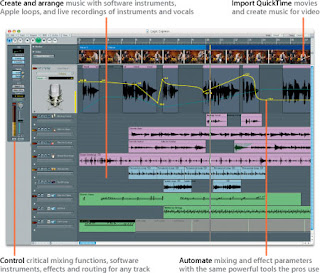
Today we are going to check out another DAW software called Logic Express. Logic Express is a "limited functionality" version of Logic Pro, Apple's own DAW software platform. For the most part, they look and perform the same. The main differences are that Logic Ex. can't do surround sound, can't handle certain professional software/hardware applications, and doesn't have as many plugin instruments. Everything else is pretty similar.
Right now, let's just get familiar with the main sections of the screen:
- The Arrange Area
- the Editing Area
- the Toolbar
- the Inspector
- the Transport Bar
- the Media or Lists Area
Just like Pro Tools, in Logic you are basically just working with regions on tracks. And, as in PT, there are a number of ways that you are able to edit these regions. Here are some basic navigation/editing techniques:
- Drag a region to move it.
- Option-drag a region to copy it.
- Place the mouse pointer at the end of the lower corner of a region to resize it.
- Place the mouse pointer at the end of the upper corner of a region to loop it.
Today we're going to use these techniques to put together a basic song using Apple loops.
Wednesday, July 9, 2008
{Aux Exercise 2 - Subgroups}
1. Launch Pro Tools and open one of your most complete songs.
2. Create a new Stereo Aux track.
3. Make the input of the track Bus 1-2.
4. Decide what tracks you want to group together (I recommend either vocals or drums) and label your Aux track appropriately. Example: "Vocal Aux"
5. Change the Outputs of all the tracks you want grouped to be Bus 1-2.
6. Do any necessary adjustments to make those tracks sound balanced relative to one another.
7. Now Insert a compressor onto the Aux track and adjust the settings to make it sound good. Hint: you can use the preset settings as a starting point.
8. Create a second Aux track to use for FX. Remember, in order to get sounds to the Aux track, use the Aux Send section of the track, NOT the Output.
Subscribe to:
Comments (Atom)
