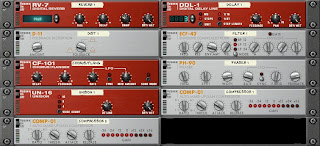
At this point we've explored every instrument in Reason. But the instruments themselves are just starting places in terms of creating and shaping sounds in your music. To help you take your sounds to the next level, Reason has a whole bunch of Effects (aka "FX") that are like virtual versions of equipment you would find in a real recording studio. And, just like the real thing you have the flexibility of setting up your FX in a number of different ways, depending on what you're trying to do. But first let's talk about the kinds of FX that exist.
So far, I've been using the term "FX" in a really general way, but let's make a quick distinction. There are two basic categories of equipment used in audio production. They are:
- Audio Processors (compressors, EQ, filters, distortion, phasers)
- Time-based FX (reverbs, delays, choruses, flangers)
The simple answer is: the way they are traditionally used.
Processors are generally used to process the entire signal. If your signal is going through a filter, the whole thing is getting filtered. You are taking the whole sound and doing something to change it.
Time-based FX, on the other hand, usually blend a combination of the Dry (unprocessed signal) with the Wet (processed) signal. In this case you're using the effect to add something to the signal you've already got.
OK, so let me give a quick demonstration, using the Scream distortion processor and the RV7000 reverb...
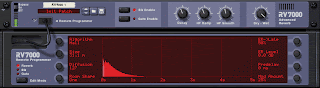
You should be aware that in a traditional studio setup, these different types of processors are generally setup in different ways.
Audio Processors are generally placed directly into the signal path of the track. This is called an Insert, because you are Inserting the processor directly into the signal path.
Time-based FX, on the other hand, are generally available through what are called Auxillary Sends (aka Aux Sends). This allows any track running through the mixer to be split off and sent to the FX unit and then be blended back into the overall mix.
So, here's the quick reference for using FX:
- Before creating an FX processor, be sure to click on whatever you want to be putting the processor on (instrument, mixer, etc.)
- Clicking on an instrument will Insert the processor directly into the signal path.
- Clicking on the mixer will make the processor available through an Aux Send on the mixer.

No comments:
Post a Comment