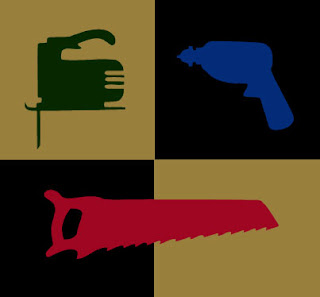
So we've figured out how to get audio into Pro Tools (importing, recording) and we've learned a little bit about how PT's folder structure works. But once you've got the audio in there, how do you start working with it? In other words, what are the "tools" of Pro Tools?
There are 6 basic Edit Tools that let you interact with your media in different ways. They are:
1. Zoomer Tool - Let's you zoom in and out around a particular area within a track.
2. Trim Tool - Lets you adjust the left and right sides of an audio region and quickly get rid of the parts you don't need.
3. Selector Tool - Lets you position the playback cursor or select an area for playback/editing.
4. Grabber Tool - Lets you grab a whole region and move it around.
5. Scrubber Tool - Lets you "scrub", or listen closely to a piece of audio by clicking and dragging the cursor over it. Sounds really cool (like a turntable), but unfortunately you can't record it.
6. Pencil Tool - Lets you get in and redraw the waveform data. You mostly use this to repair little pops and clicks in your file. Important: using the pencil tool is a destructive process!
Now in addition to the 6 basic tools, PT also lets you use what's known as the Smart Tool. The Smart Tool gives you the functions of the Trim, Selector and Grabber tools all at once. You move between these tools by moving the cursor over different parts of the region. In addition to the tools I just listed, the Smart Tool also makes it easy for you to do Fades.
Fades are important for helping to clean up audio because they help you clean out the edges of your audio, where there is a lot of potential for clicks and pops. They also let you seamlessly blend two pieces of audio together by doing what's called a crossfade.
Learning to use these tools efficiently will get you well on your way to

No comments:
Post a Comment